Can you integrate Acumatica and Salesforce?
Written byRandle Haggerty
Yes! It’s important to keep teams in the systems they know best while getting them the data they need from other systems. Manually tracking sales orders and creating invoices between two systems can be tedious and error-prone. The same goes for associating Projects with the right Opportunities. Integrating Salesforce CRM with Acumatica Cloud ERP and automating workflows can provide a number of advantages for businesses adopting a best of breed approach to their technology.
What objects can I sync between Salesforce and Acumatica?
A deep dive into an organization’s processes is one of the first steps in any integration project. While evaluating those processes, it’s important to hear from the teams using both systems to gain a better understanding of their toughest pain points.
To show what’s possible with a pre-built Acumatica Salesforce integration, here’s a basic diagram to outline where the data syncs between both systems:
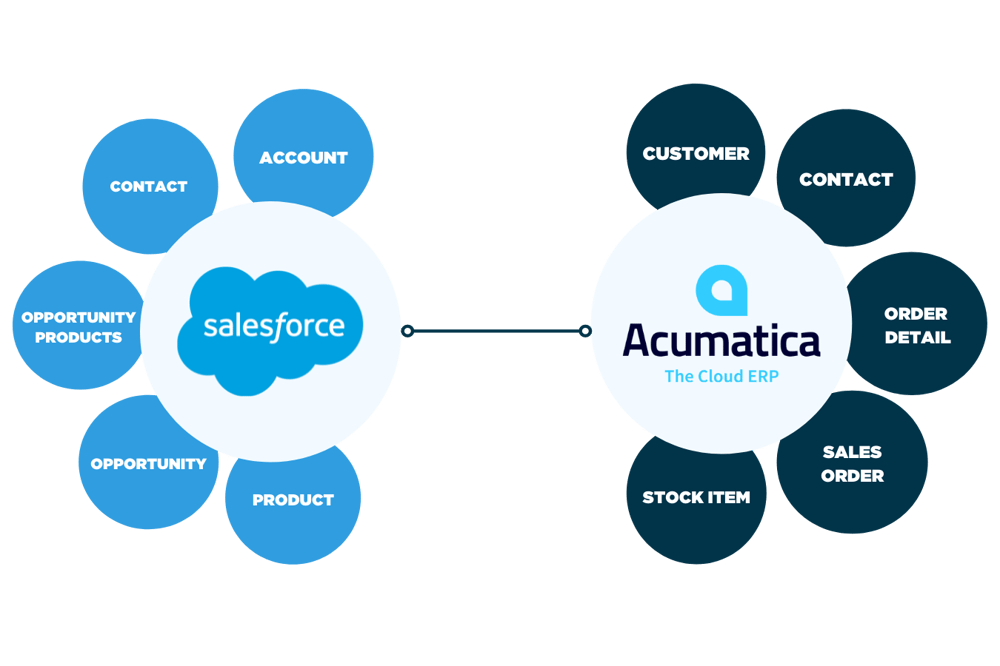
Accounts, Customers, and Contacts
• Salesforce Accounts & Contacts → Acumatica Customers & Contacts
Opportunities and Sales Orders
• Salesforce Orders → Acumatica Sales Orders
• Acumatica Sales Orders → Salesforce Opportunities
• Salesforce Opportunity Products → Acumatica Order Details
Products and Items
• Salesforce Products → Acumatica Items/Stock Items
Note: Objects in Salesforce and Acumatica sometimes have different naming conventions but serve the same purpose. Integrations help systems reconcile different field names across various systems. Also keep in mind that if you’re using custom objects or objects not in this diagram, we can accommodate your specific use cases.
Salesforce and Acumatica have open APIs for easier customization and faster syncing
An application programming interface (API) is something most cloud-based platforms have so developers can easily connect systems based on a set of rules given by those platforms. Since Salesforce and Acumatica offer the flexibility to easily connect to other systems, an integration now takes far less time and effort than you might think.
At Venn, we use middleware to seamlessly integrate systems. Middleware helps in automating workflows with little to no coding, and if the integration were to stop working, there are error-handling mechanisms that notify users when and where the problem occurred. When there’s little to no coding required, this gives business users easy access to make changes to the integration as business scales.
Watch a demo of our Acumatica Salesforce integration
1. In Salesforce, we first navigate to an Account to view an Opportunity that is now Closed Won. From there, we click “Add Products.”
ClosedWonOpportunity_AddProduct.png?width=3280&name=(1)ClosedWonOpportunity_AddProduct.png)
To start the integration, we’re manually adding products to this order.
2. Next, we add two generators to the order and choose a quantity for each.
AddProducts_Salesforce-1.png?width=627&name=(2)AddProducts_Salesforce-1.png)
In this example, we selected two products (GenWatt Diesel 1000kW and GenWatt Diesel 10kW) from our list to add to the order.
EditQuantity_Products.png?width=3034&name=(2.2)EditQuantity_Products.png)
Here we edit the quantity of each product they purchased.
3. Once the two Opportunity Product records update, we create a Sales Order. We have the ability to automatically generate Sale Orders once an Opportunity is Closed Won, but for the sake of our demo we’ll do this manually.
CreateSalesOrder_SynctoAcumatica.png?width=3270&name=(3)CreateSalesOrder_SynctoAcumatica.png)
Clicking “Create Sales Order” syncs the products on the order to Acumatica.
Click “Create Sales Order” to sync the products to Acumatica. Under the Details tab, the Acumatica Sync Status changes to “Processing.”
AcumaticaSyncProcessing.png?width=2178&name=(3.2)AcumaticaSyncProcessing.png)
Under Details, there is a section for the Acumatica integration. Here, the Acumatica Sync Status is “Processing,” meaning the Sales Order is being created.
4. Once the data syncs to Acumatica, the sync status changes to “Synced” and an Acumatica Order ID is created.
AcumaticaOrderID.png?width=2188&name=(4)AcumaticaOrderID.png)
The integration creates a Sales Order in Acumatica and syncs the Acumatica Order ID into Salesforce for reference.
In our example, the Acumatica Order ID is “SO006433.” In Acumatica on the Sales Orders tab, we can locate the order using the same ID. Notice that any customer information from Salesforce also syncs to the order in Acumatica.
SalesOrderinAcumatica.png?width=3118&name=(4.2)SalesOrderinAcumatica.png)
The Sales Order in Acumatica contains the order and customer information from Salesforce.
5. Then, we create a shipment for the order and specific shipping parameters such as “Shipment Date” and “Warehouse ID.”
CreateShipment_Acumatica.png?width=400&name=(5)CreateShipment_Acumatica.png)
This screen is displayed after clicking “Create Shipment” on the Sales Order in Acumatica.
Next, we confirm the shipment by clicking “Create Shipment” again.
ConfirmShipment_Acumatica.png?width=1806&name=(5.2)ConfirmShipment_Acumatica.png)
Clicking “Create Shipment” again will confirm the shipment date, warehouse ID, and other identifying information to the order.
Once it’s confirmed, an invoice can be prepared. After any credit holds are released, a Sales Invoice is created and synced to Salesforce with an accounts receivable (AR) ID.
Prepare%20Invoice-1.png?width=627&name=(5.3)Prepare%20Invoice-1.png)
To create an invoice for this order, click “Prepare Invoice.”
SalesInvoiceinSalesforce.png?width=400&name=(5.3)SalesInvoiceinSalesforce.png)
In Salesforce, the invoice created in Acumatica is attached to the customer Account.
6. Navigating to the Sales Invoice in Salesforce shows invoice dates, line items, and most importantly, a unique Acumatica ID so you can locate the order in Acumatica when needed.
SalesInvoice-AcumaticaID.png?width=3262&name=(6)SalesInvoice-AcumaticaID.png)
The Sales Invoice in Salesforce displays a unique Acumatica ID and its accounts receivable invoice name, making it easier to search for in Acumatica.
7. Now, we go back to Acumatica and navigate to “Invoices and Memos” inside of the Receivables tab. From here, we enter in the AR Invoice ID (AR010101) to locate the invoice.
ARInvoiceinReceivables.png?width=3118&name=(7)ARInvoiceinReceivables.png)
The Receivables tab in Acumatica contains a full list of Invoices and Memos.
Then, we select “Pay” on the invoice to release the payment.
PayInvoice-1.png?width=627&name=(7.2)PayInvoice-1.png)
Here we pay the invoice inside of Acumatica.
8. To ensure Sales teams know when invoices are paid, payments can be synced to Salesforce. Additionally, you may want payments in Salesforce if team members make commission.
Payments in Salesforce help in keeping track of when and how much an Account has paid.
PaymentsinSalesforce.png?width=1624&name=(8)PaymentsinSalesforce.png)
Under the customer account in Salesforce, sales teams can now see when invoices are paid in real-time.
PaymentDetailsSalesforce.png?width=3254&name=(8.2)PaymentDetailsSalesforce.png)
Here we clicked into the payment to view details like amount paid, payment date, and more.
Now with the integration, all invoices and payments associated with Opportunities will be attached to a customer’s Account in Salesforce.
What's your scenario?
We have the ability to build a demo that suits your specific requirements. Book a free consult to see what our pre-built Acumatica Salesforce integration can do for your business:

About the Author
Randle Haggerty
Marketing Manager
