This guide will walk you through the basic configuration needs to prepare to seamlessly integration Sage Intacct and Stripe. Depending on the version of the integration that you purchased and your unique integration needs additional set up may be required. However the steps detailed below will walk you through the basic configuration.
Our Stripe to Sage Intacct integration supports Multi-Entity and Single-Entity Sage Intacct Environments. Additionally Single and Multi-Currency are supported.
It is important to note that additional configuration is required by us to complete the set up. Completing these steps alone will not complete the integration and no records will sync between the two environments until we have completed set up of your integration.
Basic Configuration Requirements
To perform the seamless integration setup, you will need:
- Full Business Admin access to Safe Intacct, with user role permissions
- Admin/Accountant access to Stripe.com
Things to Note
Single-Entity and Multi-Entity – (Root)
- With a Single-Entity or Multi-Entity – (Root) account, Stripe will sync to the Root Level (top level) in Sage Intacct. All list objects (Customers, Items, etc.) will have a 2-way sync.
Version Descriptions
- Order Entry Version
- All Charges will sync from Stripe into Sage Intacct.
- Each Charge will create a Sales Invoice and an AR Payment that will be applied to that Invoice.
- Prior to creating the Invoice and the Payment, if the Customer record has not yet been created in Sage Intacct, the integration will create it. If it already exists the Customer record will be updated with the latest information from Stripe.
- Automatic Invoice Payments Version
- The Transaction Definition in the Order Entry Module of your choosing will, when Posted, automatically create a Stripe Charge against the related Customer’s Default Payment Method.
- Charges will only be created if the Customer has been previously set up as a Stripe Customer and a default payment method has been created for the Customer in Stripe.
- If a Stripe Charge fails to be created the related Sage Intacct Invoice will be updated with the status of the record on the Stripe tab indicating the issue. Once you resolve the issue, you will be able to change the status of the integration to “Sync” and the integration will try to run the Strip Charge again.
- When a Stripe Charge has successfully posted the integration will then create an AR Payment Record in Sage Intacct and apply it to the related Sales Invoice.
- GL Batch Version
- This is the most basic version of the Stripe to Sage Intacct Integration. Every successful Stripe Charge will create a corresponding GL Batch in the General Ledger Module in the Journal of your choosing with the Debit and Credit Accounts of your choosing.
- This version includes the standard Customer sync and the Customer ID will be referenced on the Debit and Credit Lines created for each GL Batch.
- Each GL Batch will reference the Charge ID.
- Optional Configuration
- Based on your preference it will also be possible to request that Stripe be the Master of all of the data and prevent updates to Sage Intacct records from syncing back to Stripe. E.g. A customer record in Stripe would sync over to Sage Intacct but subsequent updates to the Customer record in Sage Intacct would not be pushed back to Stripe.
- It’s important to note that in this scenario updates to your records will be overwritten the next time the corresponding Stripe record is updated in Stripe.
Configuration Instructions
If you have not already enabled Web Services you will need to do so. To do this you will follow these steps.
- In the Action Menu, click on Company.
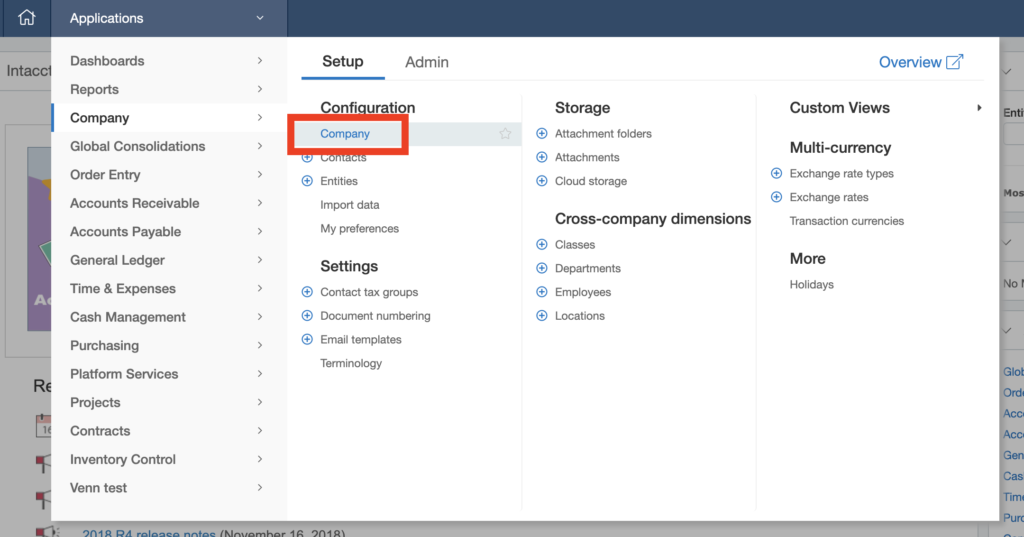
Sender ID
Add Venn Technology’s and Workato’s Sender ID to the allowed list.
- Company à Company Info
- Click EDIT
- Click on the ‘Security’ tab
- Go to the section labeled “Web Services authorizations” and add the following entries:
- Sender ID: “VennTech” | Description: Custom Workato Connector
- Sender ID: “Workato” | Description: Standard Workato Connector
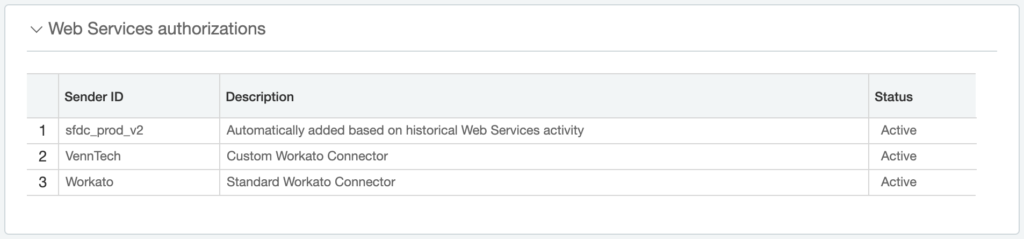
Users
Instructions vary slightly depending on the client defining their security as “Role-Based” or “User-Based”.
Create User with Role-Based security
Create a Role
- Company à Roles
- Click ADD
- Input a ‘Name’
- Click SAVE
- Click on the Order Entry and Accounts Receivable Module. The integration will need access to Customers, Items, Sales Order Documents (e.g. Sales Invoices, etc.) and AR Payments.
- Click SAVE
Create Web Service User
- Company -> Web Service User
- Click NEW
- Input values for these fields
- User ID: VennTech
- Last name: Technology
- First name: Venn
- Email address: support+[acronym for your company]@venntechnology.com
- Make sure the User Type = Business User
- Click on the ‘Roles information’ tab and select the Role created in the prior step.
- Click SAVE
- Ignore any warning that there will be a charge for creating the User
Create User with User-Based security
Create Web Service User
- Company -> Web Service User
- Click NEW
- Input values for these fields
- User ID: VennTech
- Last name: Technology
- First name: Venn
- Email address: support+[acronym for your company]@venntechnology.com
- Make sure the User Type is “Business User”
- Click SAVE
Add permissions to that new user
- Sage Intacct will return to the list of Web Service Users
- Find your Web Service User and click on SUBSCRIPTIONS
- Click on the necessary Permissions for each applicable module
- Click SAVE
After completing this process your contact at Venn Technology will reach out to you to schedule a screen-share to complete the integration setup process!

