Disabling the multi-user selection in the Salesforce login screens.
Written byChase Friedman
I have just solved the world’s largest first world problem that very few people have. If you’re a Salesforce Consultant and you’re constantly logging into different Salesforce Production and Sandbox Orgs then you’ve likely dealt with this before. The dreaded multi-save usernames for Salesforce orgs.
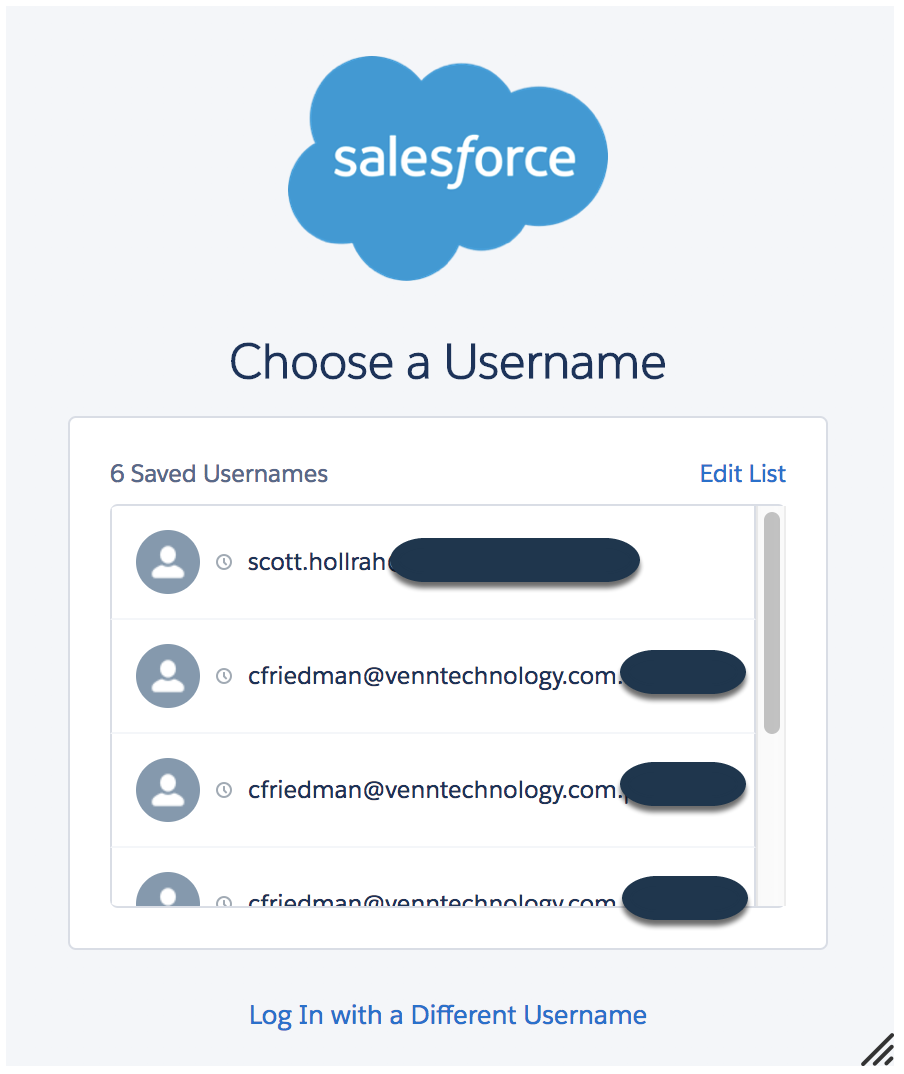
If you’re anything like us, we use a secure password tool called LastPass that will encrypt our passwords in the cloud, allowing us to “share” logins with others on our team. The problem is that the Salesforce username “saver” doesn’t have all of your logins or you log in on different machines, etc. If you’re reading this post you know what I’m talking about. Even if you’re the best of Googlers, very few people are searching to solve this problem as most folks only log in to maybe 2-3 orgs in any given day.
To be able to use LastPass with the login form (so it will paste the username and password) you first have to click on “Log In with a Different Username”. While this takes less than say 2 seconds, it gets quite annoying; esp when you can’t disable it.
The Solution – User CSS (Chrome)
Step 1 – Get the Extension

I’m primarily a Google Chrome user, I imagine that there are similar extensions/plugins for the other major browsers, click this like to go to the Chrome Store.
Step 2 – Click the CSS Icon
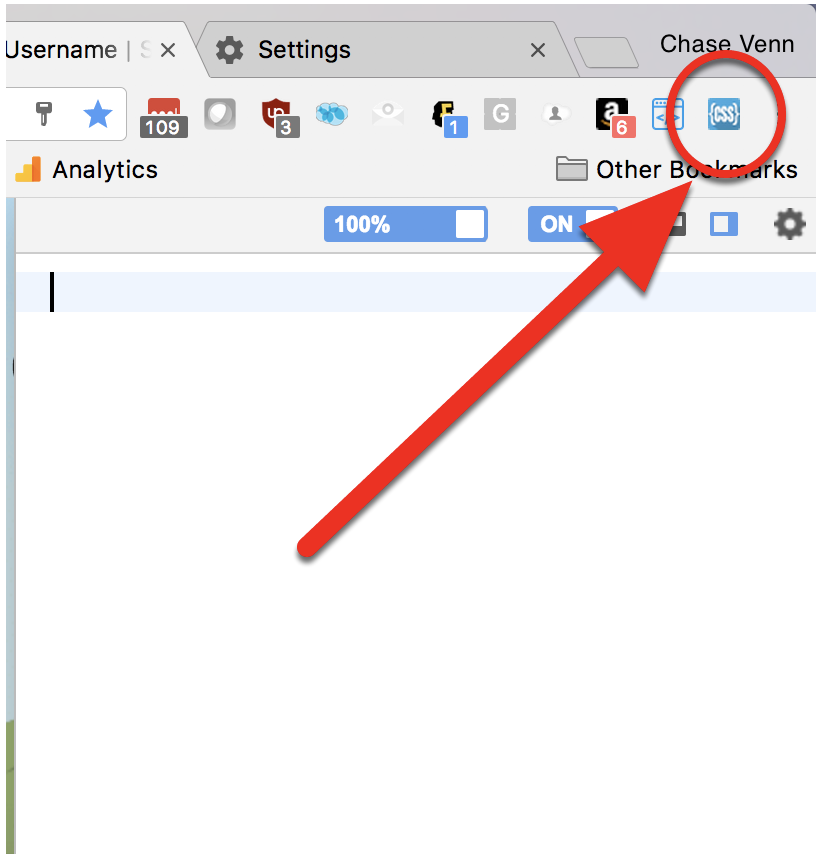
While you’re at login.salesforce.com or test.salesforce.com, click on the blue icon shown below.
Step 3 – Copy and Paste
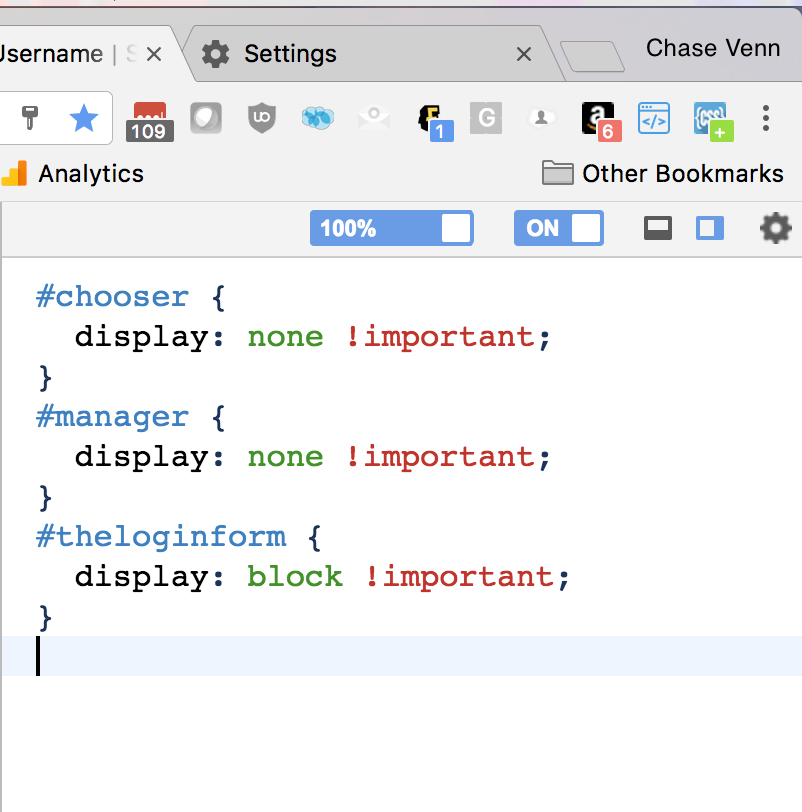
You’ll want to copy and paste the code below into the box while on one of those two sites.
#chooser {
display: none !important;
}
#manager {
display: none !important;
}
#theloginform {
display: block !important;
}
Step 4 – Enjoy Life
Refresh the page and now the “#chooser” and “#manager” are “disabled” and “#theloginform” is always present.

About the Author
Chase Friedman
