Connecting Google Cloud to Workato
Written byChase Friedman
Google Cloud Platform is a platform for cloud computing services that very much looks like Amazon Web Services. It offers a variety of services that somewhat (so far) compare to what Amazon. While AWS remains on top in the race to be the dominant cloud platform, Google is battling their way with lower prices. I’ve found just about every service seems to offer a better free tier or lower pricing than AWS.
If you’re wanting to test your skills or see what GCP has to offer and you want to connect it to Workato, you’re going to have to do a little more leg work to get it connected. This procedure isn’t unique to Workato, it is the default way to set up connections to other services through an open standard for access delegation; OAuth. In this tutorial, I’m going to show you how to set up OAuth2, the newest version of OAuth, in a way that will allow you to easily connect it to Workato.
We’ll assume some basics:
- The organization you’re connecting is utilizing Google Apps for Business
- Has already created/enabled the connection to Google Cloud Platform
- Has full access rights with no restrictions
First, you’ll want to navigate to the Console. If this is your first time to this link, you’ll be asked to set up your first project. If this is your first go, feel free to type in any value you’d like, and click Create.
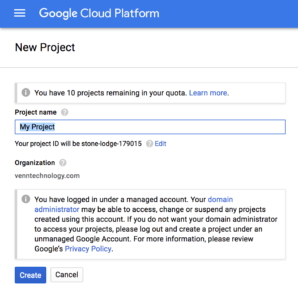
After your project is created, you’ll probably be overwhelmed with the number of options to pick from in the multiple menus. We’ll make this simple: in the search bar type “auth”. Click on Credentials.

Click Create credentials and select OAuth client ID.
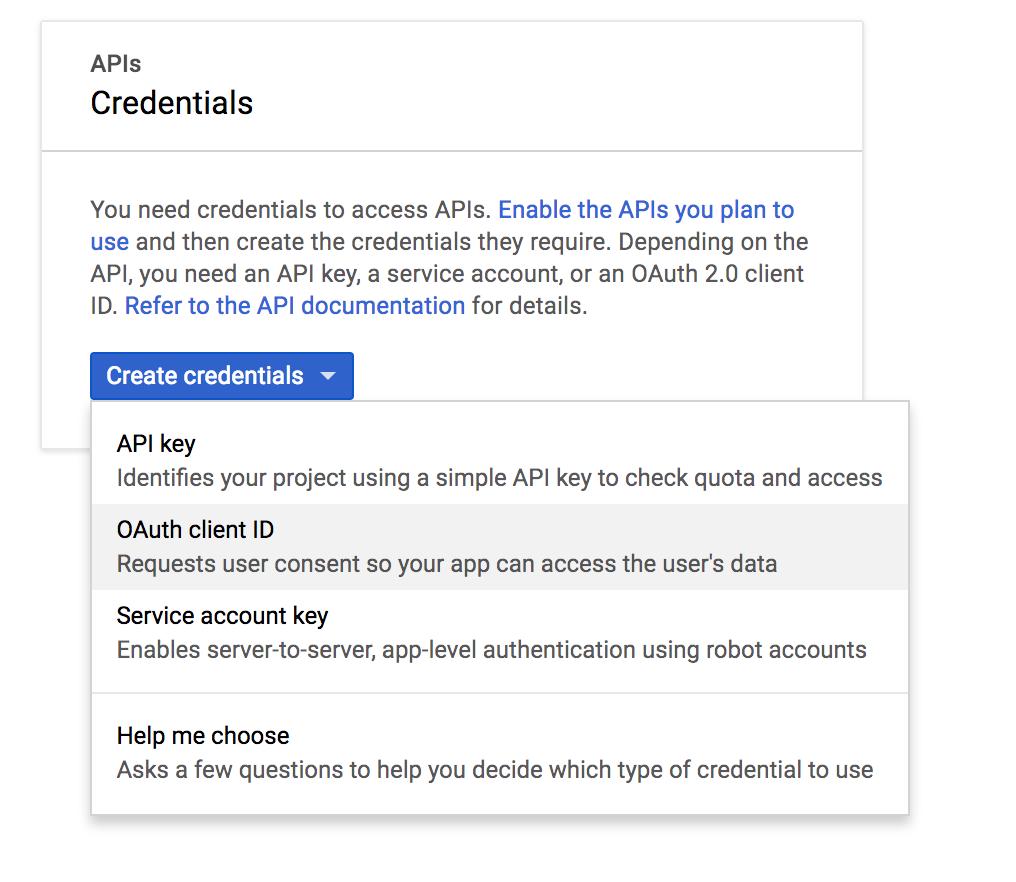
If this is your first time setting up a project, you’ll have to configure the consent screen. Go ahead and click on the Configure consent screen button. For this basic connection, we’re only going to put “Workato” in the field labeled “Product name shown to users” and click Save.
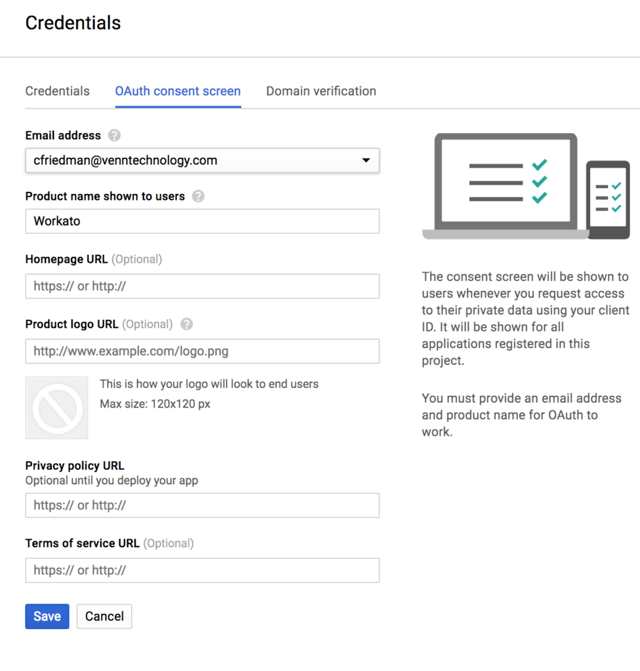
From here, click Create credentials again and select Web application. You can name it something like “Workato Connection”. The only other thing you’ll need to add here is the Authorized redirect URIs which will redirect the user back to Workato when you’ve “logged in” while creating the connection.
- Paste this URI in the Authorized redirect URIs section: https://www.workato.com/oauth/callback
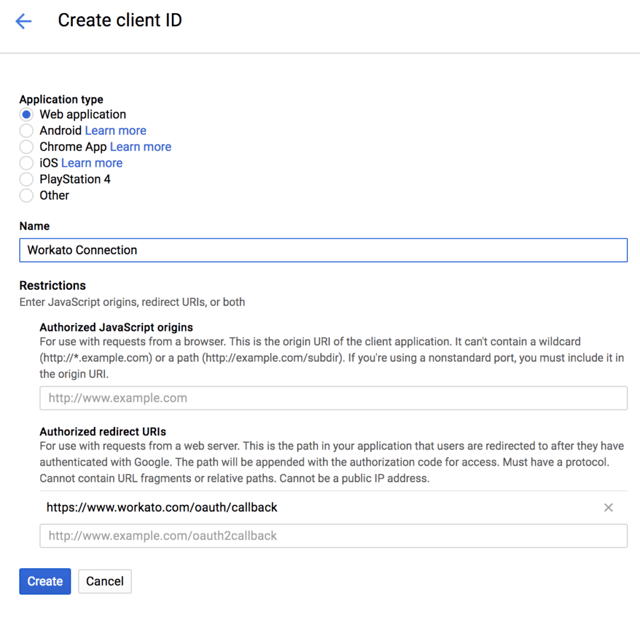
Next, you’ll get your client ID and your client secret. Copy and paste these into a note pad, we’ll need them shortly. Don’t share these with anyone, the screenshot below is for a deleted connection.
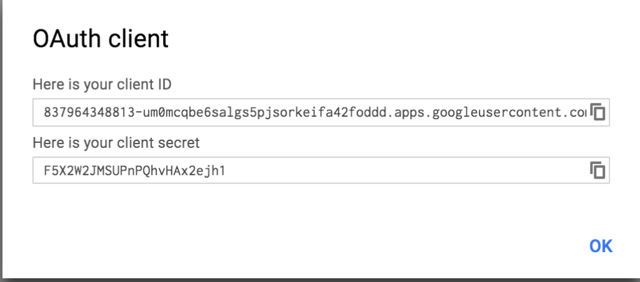
Creating a New Workato Connection to Google Cloud Platform
Make your way to the Connections screen in Workato. Create a new HTTP (OAuth2) Connection and fill it out with the following information:
Connection Name
- “Google Cloud Platform” (or something similar)
OAuth2 auth URL
- https://accounts.google.com/o/oauth2/auth?response_type=code&scope=https://www.googleapis.com/auth/cloud-platform&access_type=offline
OAuth2 token URL
- https://accounts.google.com/o/oauth2/token
OAuth2 client ID
- Your client ID from your notepad in the last step.
OAuth2 client secret
- Your client secret from your notepad in the last step.
Enable restricted IP
- No
The auth URL above is set in a way that prevents your connection from timing out. Where you see “access_type=offline” denotes this. If you remove this piece of the URL, the connection will timeout and you will have to repeatedly sign in for your recipes to work. This is not ideal at all so I would recommend you keep this on there.
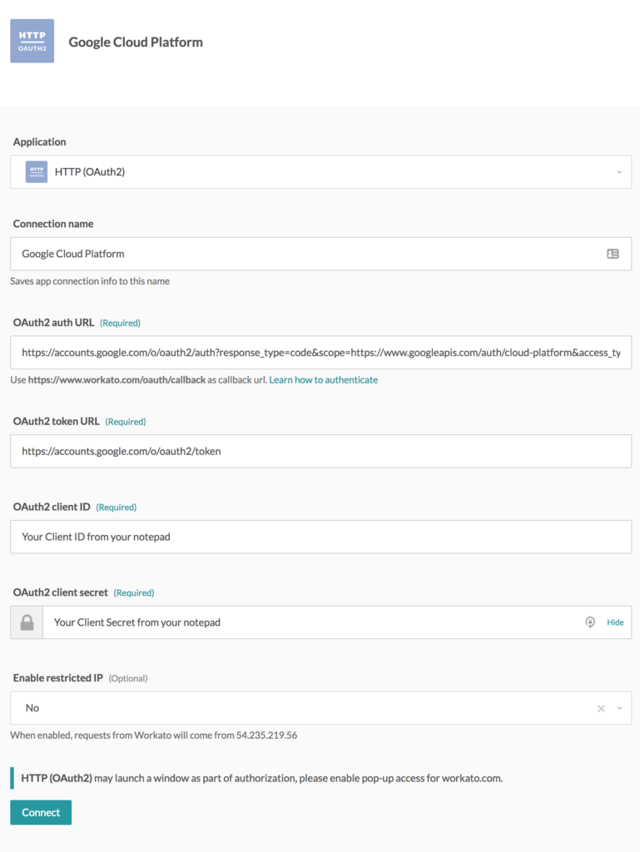
Once you click connect, you’ll select the correct Google email account to connect with and you’ll have completed setting up the connection to Workato!
From here you’ll be able to do a number of things that we’ll cover in future posts, like sending audio files to Google’s Speech to Text API. If you’re looking for help in connecting two platforms together using Workato, feel free to reach out and connect.

About the Author
Chase Friedman
