While most often we will post on new features, advanced topics, and 3rd party apps for Salesforce we know that there are new users, admins, and developers entering the Salesforce.com ecosystem daily. The Salesforce 101 series of posts will focus on some of the basics and building blocks of the application for those who are getting started.
Salesforce 101 – Reconcile Salesforce Terminology with Your Company’s
Written byScott Hollrah
Leads, Accounts, Contacts, Opportunities…oh my!
You logged into Salesforce for the first time and saw tabs for Leads, Accounts, Contacts, and Opportunities. What the heck does that mean, what is the difference between them? How is a “Lead” different from an “Opportunity”? Years ago I had a client who’s term for a Salesforce Opportunity was in fact Lead.
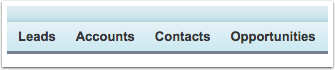
Data Model and Salesforce Terminology
Let me break it down for you.
Lead – this is my own definition, Sales leaders in your organization may differ in how they want it to be used (which Salesforce will accommodate). A “lead” should be used for what some organizations call a “suspect.” In other words, we have a name, some contact information (phone, email address, mailing address, etc. – but maybe not all of these), our organization believes this person could potentially, maybe, someday, sort of purchase all or part of our offering. Oh, and we think they have a heartbeat. These “leads” may have come from a purchased list, trade show fishbowl, web form submit or some other miscellaneous source. These are raw and unqualified.
At some point in your interaction with these individuals you will do some sort of qualification and “convert” them. Typically there is a process for this, in its simplest form I coach my clients to convert a lead when they believe that the person you are working with has a “felt need” for your product/service, plans to buy within a specified timeline, and has the ability to decide on the purchase or is a significant influencer. I wouldn’t convert a Lead who some organizations would consider a “scout,” i.e. someone looking on their own for a solution or sent out by someone in leadership to investigate options.
Account – these are pretty straight forward. An Account represents a logical grouping of people, most often a company, division of a company, or non-profit organization. If you are a non-profit using version 3.0 or higher of the Non-profit Starter Pack or NGO Connect this can also represent a “household.” When working with larger organizations that are made up of numerous divisions, locations, or smaller operating companies you have the ability to link Accounts together using the Parent Account field.
Contact – in its simplest form a Contact represents a person associated with an account. If the “Account” or company (or other entity as described above) has already made a purchase you may have additional Contact records not at all associated to the buying cycle. A common use case for having contacts not involved in a purchasing decision would be in a company that provides some sort of service. For example, maybe your firm sells technology which comes with a support contract. The users of the technology who may not have participated in the buying cycle may at some point need to call, email, or live chat with your organizations technical support group. You would want to log this communication and/or support case and should tie that event back to a contact. Multiple Contacts can be and often are associated with an Account.
Opportunity – think of an Opportunity as a financial transaction your company is pursuing with another company or individual. Some organizations may call this by a different name such as a “deal”, “sale” or other term. Multiple Opportunities can be and often are associated with an Account.
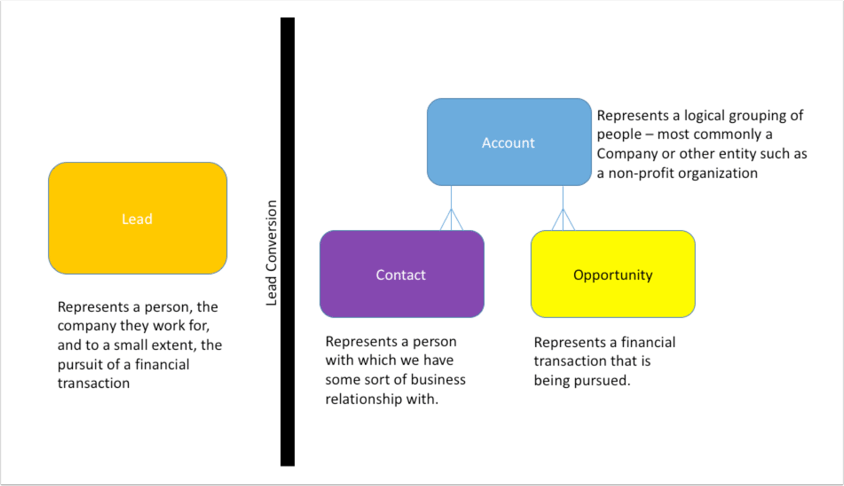
In the diagram above there is a solid line between Lead and Account, Contact, and Opportunity. It is important to note that once a Lead has been converted there is no going back to being a lead, that is unless you want to purge the Account/Contact/Opportunity, create a new lead record and begin the process all over. I tend to dissuade our clients from this approach as it causes a loss of history wich can be valuable in future deals. Alternatively you could create a new Lead without purging the Account/Contact/Opportunity, however, this is going to duplicate records which creates all sorts of other problems. A common reason for suggesting something like this would be the event of a lost Opportunity. Perhaps you want to nurture the Accounts/Contacts from a lost deal different from your customers. If so, create a picklist or some other type of field to status that Account/Contact and use this as a way to segment your marketing campaigns.
But You Still Haven’t Solved Our Terminology Issue
You’ve made it this far into the post and may be thinking, “thanks for the explanation but these terms just don’t match up with ours and we aren’t willing to change.” You can brush the sand off your feet as it appears your heels are dug in…there is a way to accommodate your naming conventions.
Lets say that your company uses something like the following in its sales process:
Leads = Suspects
Accounts = Companies
Contacts = People
Opportunities = Deals
If you want your tabs to look like the image below keep reading.
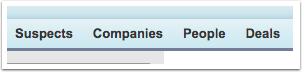
Changing Tab Names and Labels
Not only can you change the names of your tabs to look like those above, you can also change the labels of standard fields (note that you can change the LABEL only, not the API name of standard fields). To accomplish this you will need to follow this click path:
Setup>Customize > Tab Names and Labels > Rename Tabs and Labels
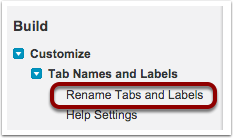
Bonus – Advanced Setup Search
Given that this post is aimed at those who are new to Salesforce I would like call attention to the “Search All Setup” box in the upper left corner of the setup menu. I encourage you to get used to using this as it will save time when navigating through the ever-growing tree structure. Click through to this help article to learn more about enabling and using Advanced Setup Search which will allow you to search for custom objects, fields, profiles, workflow rules, users, etc.
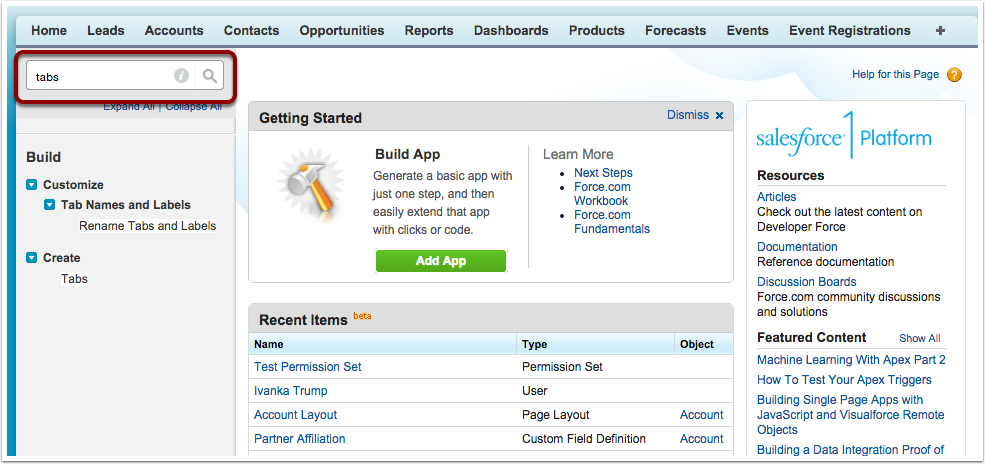
While the following steps will be done to the Lead object the mechanics are identical for all others.
Click Edit next to the object you wish to modify.
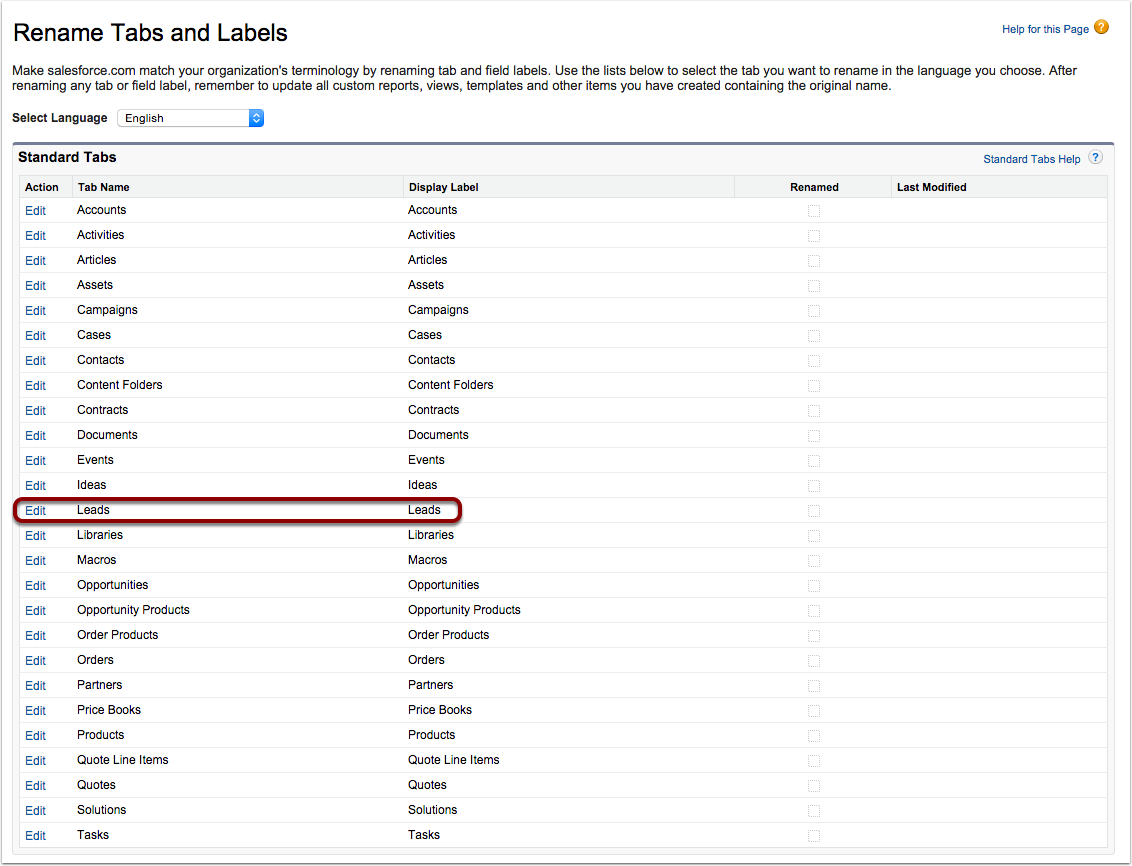
The first step in the process allows you to make changes to the tab itself. In our case we want to change Lead to “Suspect.” Salesforce takes grammar seriously – make sure you enter both a singular and plural value for your new label. Also, if your name starts with a vowel be sure to check the Starts with vowel sound box. In certain places within the application Salesforce will use “a” and “an” appropriately, ex. “a Contact” vs. “an Opportunity.”
After making your updates click the Next button.
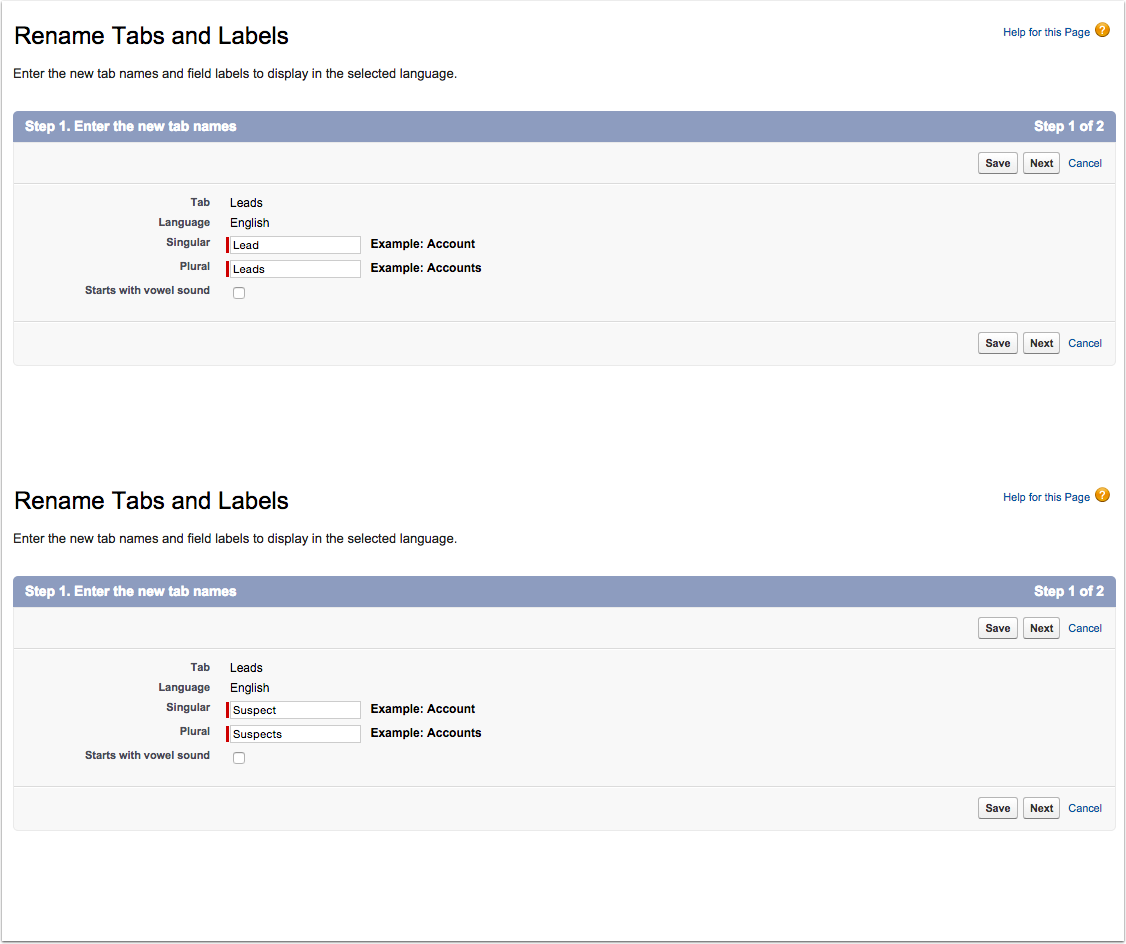
The screen that follows allows us to make changes to the labels of all standard fields.
In our example below Salesforce has already replaced references to “Lead” with “Suspect” – ex. Lead Source has become Suspect Source. You have the ability to change these labels to your own liking. For example, you could change “Suspect Status” to just “Status.”
Again, take note of plurals and starts with vowel sound and use where appropriate.
Scroll further down the page to make changes to custom field labels.
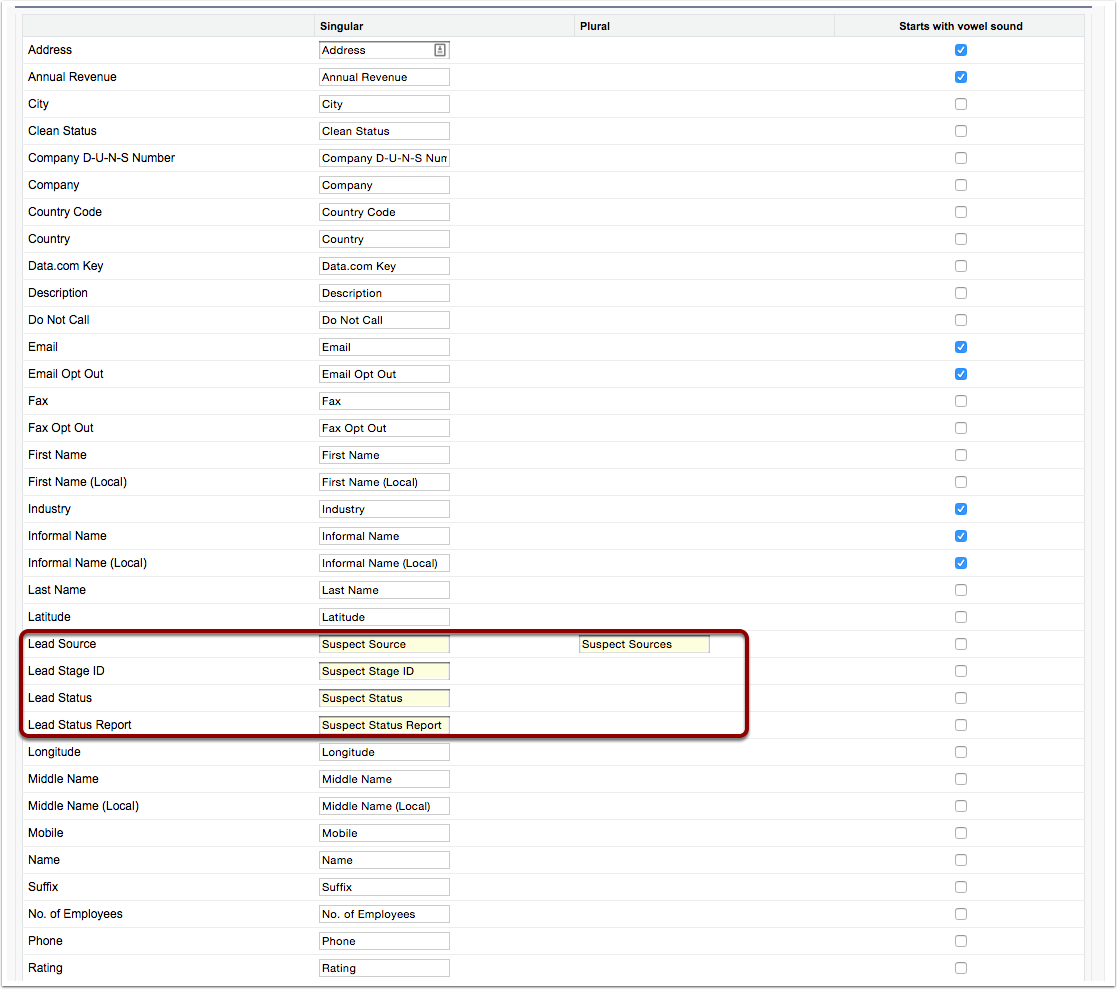
Follow the same steps to update the rest of your objects.
Your updates will be reflected in Tabs, Fields, List Views, and Reports.
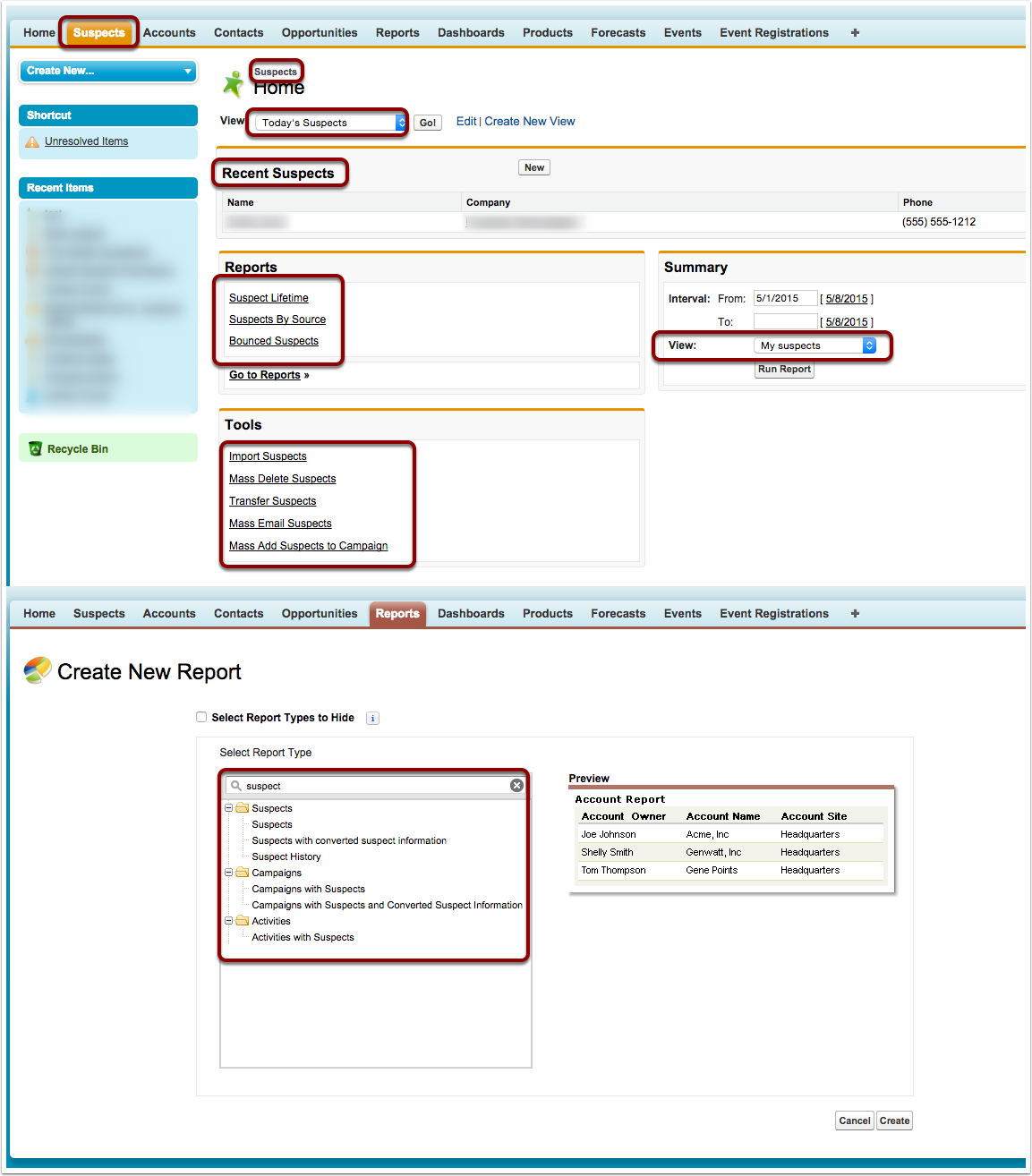
Impact on Setup Menu Items
One important thing to keep in mind is that when viewing your objects in Setup they will retain their original labels. In the screenshot below the tab at the top of the screen shows Suspect while the object still says Lead.
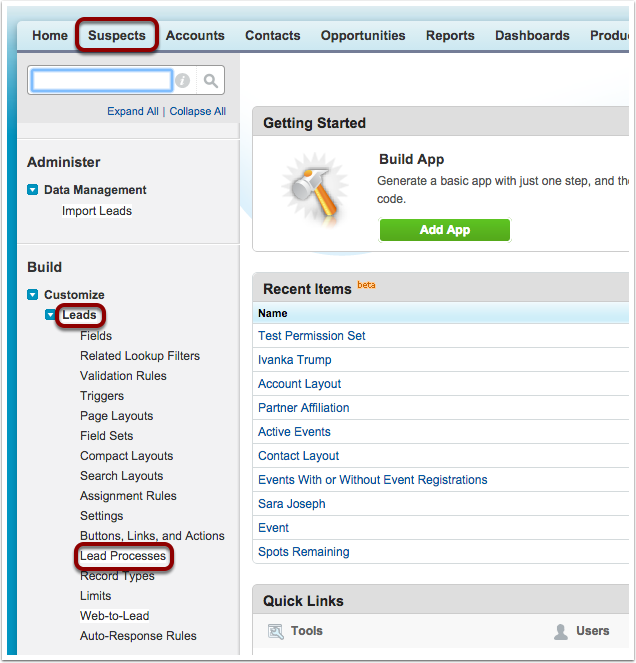
Impact on Custom Reports, Dashboards, and Listviews
One other exception to be mindful of is custom reports, dashboards, folders, and custom list view names. If someone had created one of these items and used the old label in the naming convention the new label will not be reflected.
In the image below the tab reflects Suspects while the custom list view is named My Top Leads rather than My Top Suspects. Administrators and users with appropriate permissions can update report and list view names with ease.
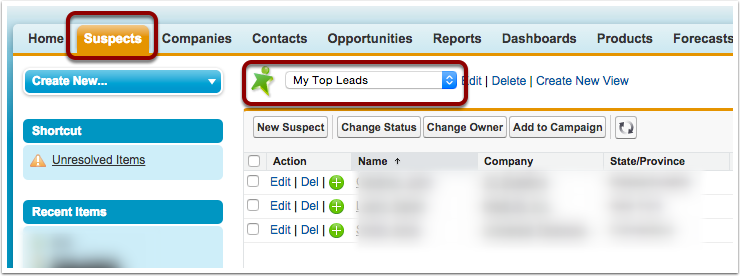
Check Your Work – Reset if Necessary
Once you have completed the process of changing your labels you will see a Renamed checkbox populated for the object. If necessary you can also reset the label changes back to the original values by clicking the reset button next to the object.
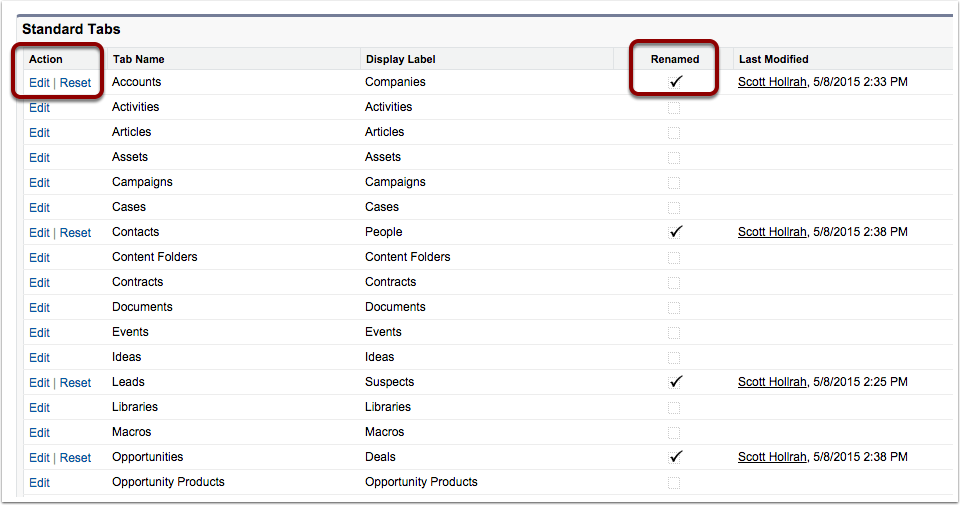
Final Thoughts
Before you go about making changes be sure to coordinate the naming conventions with your executive sponsors and communicate the forthcoming changes to your users in advance. If you don’t communicate in advance you should expect panicked calls from your users wondering what happened to that Opportunity they were about to mark “Closed Won” and collect a commission on.
What terms does your company use that differ from Salesforce naming conventions? Sound off in the comments below.
.jpeg)
About the Author
Scott Hollrah
Scott Hollrah pops out of bed every morning invigorated knowing that he adds tangible value to his clients’ businesses. He finds it gratifying, too, that he gets to work with people that push him to be better each day, motivating him along the way. If Scott were a lyric it would be “Hello my friend, it seems your eyes are troubled, care to share your time with me?” If that sounds like someone who, first and foremost, is in the people business — that’s because it’s more who Scott is than what line of work he’s in.
